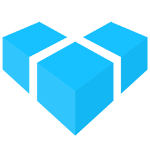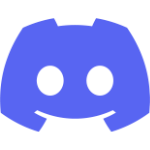GraphQL Shop API Guide
This is an overview of the GraphQL Shop API, which is used when implementing a storefront application with Vendure.
This guide only lists some of the more common operations you’ll need for your storefront. Please consult the Shop API reference for a complete guide.
Universal Parameters
There are a couple of query parameters that are valid for all GraphQL operations:
-
languageCode: This sets the current language for the request. Any translatable types (e.g. Products, Facets, Collections) will be returned in that language, if a translation is defined for that language. If not, they will fall back to the default language. The value should be one of the ISO 639-1 codes defined by theLanguageCodeenum.POST http://localhost:3000/shop-api?languageCode=de -
vendure-token: If your Vendure instance features more than a single Channel, the token of the active Channel can be specified by token as either a query parameter or as a header. The name of the key can be configured by thechannelTokenKeyconfig option.
Browsing the catalogue
Listing collections
querycollections
This query lists available Collections. Useful for creating navigation menus. The query will return Collections as a flat list, rather than a tree structure. Using the parent and children fields, you can convert this list into an arrayToTree function.
Listing products
querysearch
The search query is intended to be used for keyword searching, facet-based filtering, and for listing product results by collection. In practice this query can power all kinds of storefront product lists, and is preferable to the products query, since it is backed by a dedicated search index and as such, queries are significantly more efficient.
Filtering by facet
A common requirement is to make product listing pages filterable based on facets. Using the search query, you can select a summary of all Facets and FacetValues which apply to the current results:
query SearchProducts {
search(input: {
collectionSlug: "shoes"
}) {
totalItems
items {
productId
productName
}
facetValues {
facetValue {
id
name
}
count
}
}
}
The FacetValue data can be then used to create a facet filter UI, allowing the customer to select which facets to filter for. The result set can then be filtered using the facetValueFilters input field:
query SearchProducts {
search(input: {
collectionSlug: "shoes"
facetValueFilters: [
{ or: [34, 25] },
{ and: 12 }
]
}) {
totalItems
# etc.
}
}
The above example translates to return all products in the “shoes” collection, which have FacetValue 12 AND (34 OR 25)
Product detail
queryproduct
Use the product query for the Product detail view.
Order flow
See the Order Workflow guide for a detailed explanation with examples of how Orders are handled in Vendure.
- query
activeOrderreturns the currently-active Order for the session. - mutation
addItemToOrderadds an item to the order. The first time it is called will also create a new Order for the session. - mutation
adjustOrderLineis used to adjust the quantity of an OrderLine. - mutation
removeOrderLineremoves an OrderLine from the Order. - mutation
removeAllOrderLinesremoves all OrderLine from the Order. - mutation
setCustomerForOrderspecifies the Customer details (required if the customer is not logged in as an authenticated user). - mutation
setOrderShippingAddresssets the shipping address for the Order. - query
eligibleShippingMethodsreturns all available shipping methods based on the customer’s shipping address and the contents of the Order. - mutation
setOrderShippingMethodsets the shipping method to use. - query
eligiblePaymentMethodsreturns all available payment methods based on the contents of the Order. - query
nextOrderStatesreturns the possible next states that the active Order can transition to - mutation
transitionOrderToStatetransitions the active Order to the given state according to the Order state machine. - mutation
addPaymentToOrderadds a payment to the Order. If the payment amount equals the order total, then the Order will be transitioned to either thePaymentAuthorizedorPaymentSettledstate (depending on how the payment provider is configured) and the order process is complete from the customer’s side. - query
orderByCodeallows even guest Customers to fetch the order they just placed for up to 2 hours after placing it. This is intended to be used to display an order confirmation page immediately after the order is completed.
Customer account management
- mutation
registerCustomerAccount: Creates a new Customer account. - mutation
login: Log in with registered Customer credentials. - mutation
logout: Log out from Customer account. - query
activeCustomer: Returns the current logged-in Customer, ornullif not logged in. This is useful for displaying the logged-in status in the storefront. The returnedCustomertype can also be used to query the Customer’s Order history, list of Addresses and other personal details. - mutation
requestPasswordReset: Use this to implement a “forgotten password” flow. This will trigger a password reset email to be sent. - mutation
resetPassword: Use the token provided in the password reset email to set a new password.