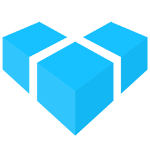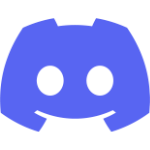UI Extensions with Angular
Writing your UI extensions with Angular results in the best-optimized and most seamless UI extensions, since you can re-use shared components exported by the @vendure/admin-ui/core library, and the Angular framework itself is already present in the app.
Note: an understanding of Angular is necessary for successfully working with Angular-based UI extensions. Try Angular’s “Getting Started” guide to learn more.
1. Install @vendure/ui-devkit
To create UI extensions, you’ll need to install the @vendure/ui-devkit package. This package contains a compiler for building your customized version of the Admin UI, as well as the Angular dependencies you’ll need to create your extensions.
yarn add @vendure/ui-devkit
# or
npm install @vendure/ui-devkit
2. Create a simple component
Here’s a very simple Angular component which displays a greeting:
// project/ui-extensions/greeter.component.ts
import { Component } from '@angular/core';
@Component({
selector: 'greeter',
template: `<h1>{{ greeting }}</h1>`,
})
export class GreeterComponent {
greeting = 'Hello!';
}
3. Create the Angular module
Next we need to declare an Angular module to house the component:
// project/ui-extensions/greeter.module.ts
import { NgModule } from '@angular/core';
import { RouterModule } from '@angular/router';
import { SharedModule } from '@vendure/admin-ui/core';
import { GreeterComponent } from './greeter.component';
@NgModule({
imports: [
SharedModule,
RouterModule.forChild([{
path: '',
pathMatch: 'full',
component: GreeterComponent,
data: { breadcrumb: 'Greeter' },
}]),
],
declarations: [GreeterComponent],
})
export class GreeterModule {}
Note: The SharedModule should, in general, always be imported by your extension modules. It provides the basic Angular
directives and other common functionality that any extension would require.
4. Pass the extension to the compileUiExtensions function
Now we need to tell the compileUiExtensions function where to find the extension, and which file contains the NgModule itself (since a non-trivial UI extension will likely contain multiple files).
// project/vendure-config.ts
import path from 'path';
import { AdminUiPlugin } from '@vendure/admin-ui-plugin';
import { VendureConfig } from '@vendure/core';
import { compileUiExtensions } from '@vendure/ui-devkit/compiler';
export const config: VendureConfig = {
// ...
plugins: [
AdminUiPlugin.init({
port: 5001,
app: compileUiExtensions({
outputPath: path.join(__dirname, '../admin-ui'),
extensions: [{
extensionPath: path.join(__dirname, 'ui-extensions'),
ngModules: [{
type: 'lazy',
route: 'greet',
ngModuleFileName: 'greeter.module.ts',
ngModuleName: 'GreeterModule',
}],
}],
}),
}),
],
}
5. Start the server to compile
The compileUiExtensions() function returns a compile() function which will be invoked by the AdminUiPlugin upon server bootstrap. During this compilation process, a new directory will be generated at /admin-ui (as specified by the outputPath option) which will contains the un-compiled sources of your new Admin UI app.
Next, these source files will be run through the Angular compiler, the output of which will be visible in the console.
Note: The first time the compiler is run, an additional step (compatibility compiler) is run to make sure all dependencies work with the latest version of Angular. This step can take up to a few minutes.
Now go to the Admin UI app in your browser and log in. You should now be able to manually enter the URL http://localhost:3000/admin/extensions/greet and you should see the component with the “Hello!” header:
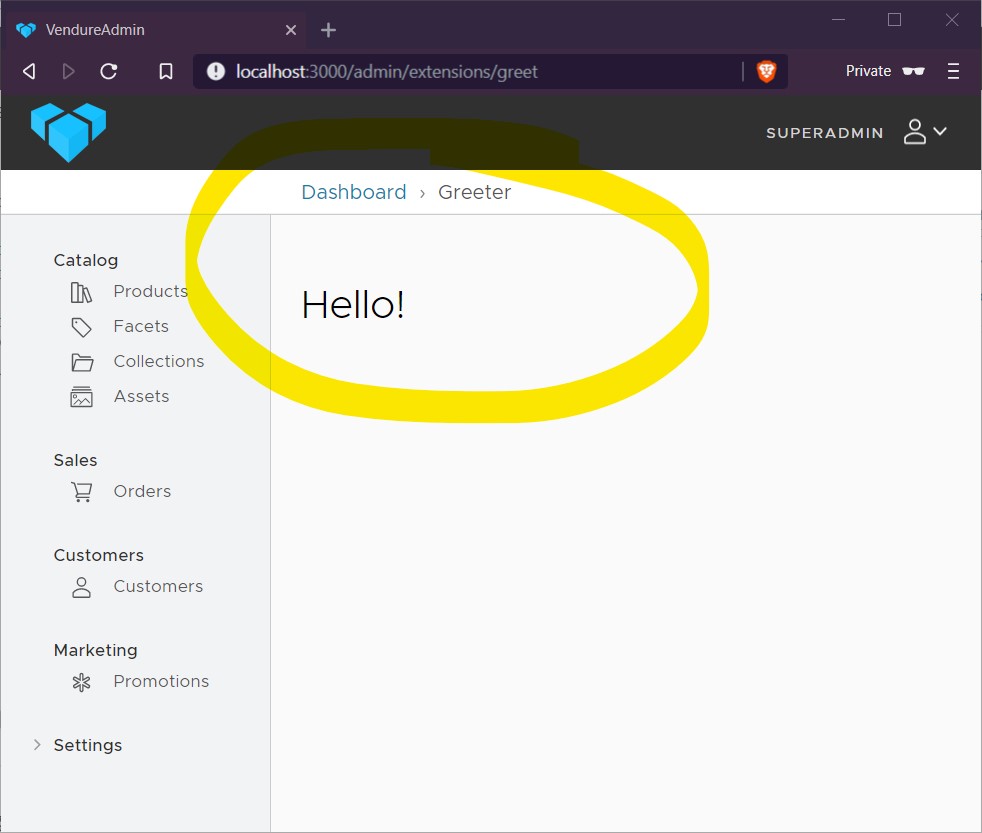
Note: the TypeScript source files of your UI extensions must not be compiled by your regular TypeScript build task. This is because they will instead be compiled by the Angular compiler when you run compileUiExtensions(). You can exclude them in your main tsconfig.json by adding a line to the “exclude” array:
{
"exclude": [
"src/plugins/**/ui/*"
]
}
Next Steps
Now you have created your new route, you need a way for your admin to access it. See Adding Navigation Items