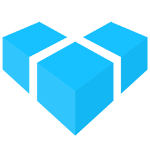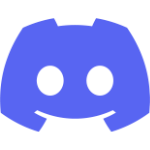Adding Admin UI Translations
The Vendure Admin UI is fully localizable, allowing you to:
- create custom translations for your UI extensions
- override existing translations
- add complete translations for whole new languages
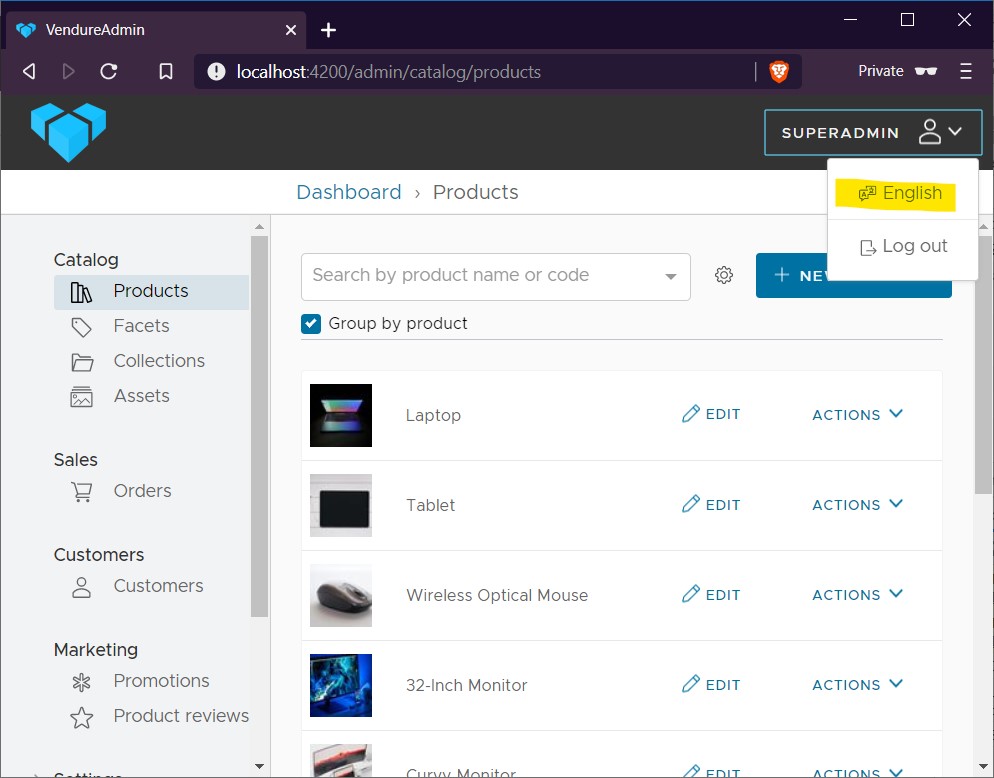
The UI language is set from the User menu
Translation format
The Admin UI uses the Messageformat specification to convert i18n tokens to localized strings in the browser. Each language should have a corresponding JSON file containing the translations for that language.
Here is an excerpt from the en.json file that ships with the Admin UI:
{
"admin": {
"create-new-administrator": "Create new administrator"
},
"asset": {
"add-asset": "Add asset",
"add-asset-with-count": "Add {count, plural, 0 {assets} one {1 asset} other {{count} assets}}",
"assets-selected-count": "{ count } assets selected",
"dimensions": "Dimensions"
}
}
The translation tokens are grouped into a single-level deep nested structure. In the Angular code, these are referenced like this:
<label>{{ 'asset.assets-selected-count' | translate:{ count } }}</label>
That is, the { ... } represent variables that are passed from the application code and interpolated into the final localized string.
Adding a new language
The Admin UI ships with language files only for English and Spanish as of version 0.11.0, but allows you to add support for any other language without the need to modify the package internals.
-
Create your translation file
Start by copying the contents of the English language file into a new file,
<languageCode>.json, wherelanguageCodeis the 2-character ISO 639-1 code for the language. Replace the strings with the translation for the new language. -
Install
@vendure/ui-devkitIf not already installed, install the
@vendure/ui-devkitpackage, which allows you to create custom builds of the Admin UI. -
Register the translation file
Here’s a minimal directory structure and sample code to add your new translation:
/src ├─ vendure-config.ts ├─ translations/ ├─ de.jsonAnd the config code to register the translation file:
// vendure-config.ts import path from 'path'; import { VendureConfig } from '@vendure/core'; import { AdminUiPlugin } from '@vendure/admin-ui-plugin'; import { compileUiExtensions } from '@vendure/ui-devkit/compiler'; export const config: VendureConfig = { // ... plugins: [ AdminUiPlugin.init({ port: 3002, app: compileUiExtensions({ outputPath: path.join(__dirname, '../admin-ui'), extensions: [{ translations: { de: path.join(__dirname, 'translations/de.json'), } }], }), adminUiConfig:{ defaultLanguage: LanguageCode.de, availableLanguages: [LanguageCode.en, LanguageCode.de], } }), ], };
Translating UI Extensions
You can also create translations for your own UI extensions, in much the same way as outlined above in “Adding a new language”. Your translations can be split over several files, since the translations config object can take a glob, e.g.:
translations: {
de: path.join(__dirname, 'ui-extensions/my-extension/**/*.de.json'),
}
This allows you, if you wish, to co-locate your translation files with your components.
Care should be taken to uniquely namespace your translation tokens, as conflicts with the base translation file will cause your translations to overwrite the defaults. This can be solved by using a unique section name, e.g.:
{
"my-reviews-plugin": {
"all-reviews": "All reviews",
"approve review": "Approve review"
}
}